You are viewing the RapidMiner Hub documentation for version 9.10 - Check here for latest version
RapidMiner Server Settings and Services
You can change commonly accessed RapidMiner Server system settings using the web interface. Additionally, you can change the RapidMiner Server configuration files to make changes to your Java and JBoss settings.
Customize the configurations to fit your organization's needs:
Modify additional commonly accessed settings of your RapidMiner Server
Modify the secret token of your RapidMiner Server used by external processes such as the RapidMiner Job Agents
Change standalone.xml for hostname, port, HTTP header size and email changes
Change standalone.conf for Java version
Change max-memory.conf for JVM memory settings
Set up RapidMiner Server to to run as a service on startup, if not done on installation
Modifying system settings
See also the table of system settings.
RapidMiner Server displays the system settings you have set or modified in the Administration > System Settings window of the web interface. From this window you can modify the displayed settings or change default system settings.
The REST API to manage the settings are explained alongside the instructions. In order to use the REST API, all requests require administrator privileges. Possible authorization mechanisms are basic auth or Json Web Tokens (JWT). For help on how to use RapidMiner Server's REST API in general, please consult the REST API documentation page.
Follow these steps to view and change system settings.
Note: System settings can only be edited by an administrator. If the setting edit (add, change, or remove) seems to have no effect, restart RapidMiner Server.
Property overview
Open Administration > System Settings. The System Settings tab lists all settings that have been set or modified for this instance of RapidMiner Server (either manually or during the installation process).
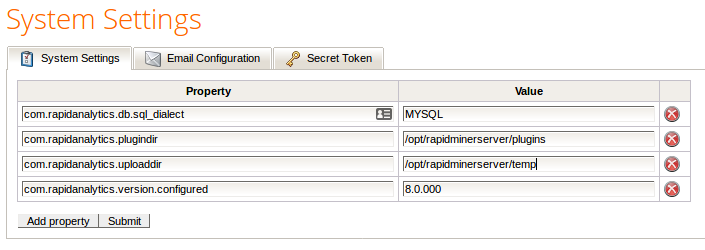
Use [GET] $RMServerHost/api/rest/system-settings as endpoint URL and application/json as content type.
An example response might look like the following and return status code 200:
[
{
"name": "com.rapidanalytics.version.configured",
"value": "9.5.000"
},
{
"name": "exampleProperty",
"value": "exampleValue"
}
]
Add property
If the property you wish to set is not present in the System Settings list, click on Add property. RapidMiner Server adds a row to the properties table. Enter the property name in the Property field of the new row and the value in the Value field. Refer to the table of system settings for assistance. Click Submit to save and apply the new setting(s).
Use [POST] $RMServerHost/api/rest/system-settings as endpoint URL and application/json as content type.
If the request has been handled successfully, a 204 will be returned.
The request payload should look like the following:
{
"name": "exampleProperty",
"value": "exampleValue"
}
Change property
To change the value of a listed property, simply edit the Value field. Click Submit to save and apply the new setting(s).
To change a property via REST endpoint, invoke the same endpoint like for adding a property. If the property with already exists, its value will be overwritten.
Delete property
To delete a property, click on the ![]() Delete icon. Click Submit to save the configuration without the removed setting(s). Restart RapidMiner Server to apply that configuration.
Delete icon. Click Submit to save the configuration without the removed setting(s). Restart RapidMiner Server to apply that configuration.
Use [DELETE] $RMServerHost/api/rest/system-settings/$nameOfProperty as endpoint URL.
If the request has been handled successfully, a 204 will be returned.
Changes are also reflected on the Administration > System Information page, System Settings tab.
Modify the secret token
The secret token is a shared secret to enable an external process such as the RapidMiner Job Agent to communicate with the RapidMiner Server respectively the RapidMiner Job Service REST API.
To invalidate the current secret token and set a new one simply click on the Generate new Token button.
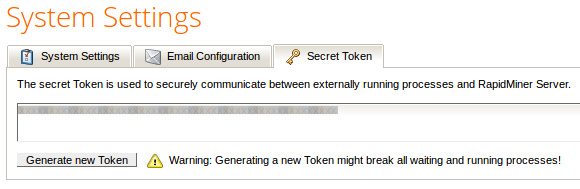
Note: Generating a new token might break all waiting and running processes!
The following steps must be done to apply the new token:
-
The RapidMiner Server must be re-started
-
The token must be exchanged in the RapidMiner Job Agent configuration
-
The RapidMiner Job Agent must be re-started
Changing standalone.xml settings
The file standalone.xml contains JBoss Application Server 7 configuration settings, such as hostname, ports, mail, database, enabling HTTPS, etc. The file is found in configuration/ of your RapidMiner Server home directory. The next sections describe how to make the following changes in the file standalone.xml.
To change the hostname settings, follow these steps:
-
Edit the file
configuration/standalone.xmlin your RapidMiner Server home directory. -
Locate the tags configuring the interface:
<interface name="public"> <inet-address value="${jboss.bind.address:127.0.0.1}"> </interface> -
Edit the bind address (the IP address after the colon, 127.0.0.1 in the above example) as required. You can enter a hostname instead of an IP address if desired.
-
Save the file and restart RapidMiner Server.
To change the port settings, follow these steps:
-
Edit the file
configuration/standalone.xmlin your RapidMiner Server home directory. -
Locate the tags configuring the socket bindings (these define the HTTP and HTTPS ports):
<socket-binding name="http" port="8080"/> <socket-binding name="https" port="8443"/> -
Edit the port numbers as required.
-
Save the file and restart RapidMiner Server.
Note: On Linux, you must be running as root to change port numbers below 1024 (this includes the standard HTTP(S) ports 80 and 443).
If you use single sign on in RapidMiner Server, you must change the HTTP header size. This is because the Kerberos token string is usually quite long, exceeding the default header size.
To change the header size:
-
Edit the file
configuration/standalone.xmlin your RapidMiner Server home directory. -
Locate the extensions tag definitions (they are most likely at the beginning of the file):
<extensions> . . . </extensions> -
Immediately after the extensions tag (do not modify the extensions tag), add the following system-properties tag, where
valuedefines the maximum URL length:<system-properties> <property name="org.apache.coyote.http11.Http11Protocol.MAX_HEADER_SIZE" value="65535"/> </system-properties> -
Save the file and restart RapidMiner Server.
If you did not configure the SMTP server during installation or need to change the outgoing email address, you can do it by editing the standalone.xml configuration file.
-
Edit the file
configuration/standalone.xmlin your RapidMiner Server home directory . -
Locate the mail subsystem element, for example:
<subsystem xmlns="urn:jboss:domain:mail:1.0"> <mail-session jndi-name="java:/Mail" debug="false" from="[email protected]"> <custom-server name="smtp" outbound-socket-binding-ref="mail-smtp"> <login name="username" password="password"/> </custom-server> <!-- pop3-server outbound-socket-binding-ref="mail-pop3"/ --> </mail-session> </subsystem> -
Modify the
from,username, andpasswordfields as required. Be certain that thefromfield is not blank (otherwise sending emails will not work). Thefromandusernamefields should not be the same, unless required to be by your email provider. Thefromvalue cannot be an arbitrary address, it must be a registered alias thatusernamecan send as. -
Locate the outbound socket element for example:
<outbound-socket-binding name="mail-smtp"> <remote-destination host="localhost" port="25"/> </outbound-socket-binding> -
Modify the host and port fields as required.
-
Save the file and restart RapidMiner Server.
To verify the settings:
-
Log in to RapidMiner Server as administrator.
-
Go to Administration > System Settings. Click on the Email Configuration tab.
-
Enter an email address and click the Send test mail button. If the email address you entered does not soon receive an email (and you checked any junk and trash folders), consult the log files.
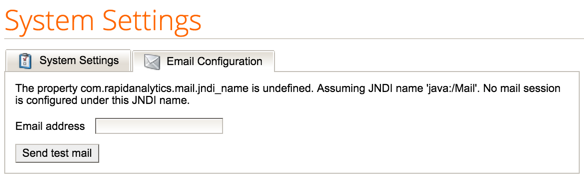
Note: In the Email Configuration tab you may see the message “The property com.rapidanalytics.mail.jndi_name is undefined. Assuming JNDI name ‘java:/Mail’. No mail session is configured under this JDNI name.”
JNDI is the Java Naming and Directory Interface, used, for example, if RapidMiner Server runs on a JBoss shared with other applications. Typically this message can be ignored. If you changed the JNDI name in the
standalone.xmlconfiguration file, you can configure the system settings of your RapidMiner Server and set thecom.rapidanalytics.mail.jndi_nameproperty to the new JNDI name.
This information is only applicable if you are upgrading from versions 2.4 or earlier to version 2.5 or later using an EAR file. This step is not necessary if you perform a full upgrade.
RapidMiner Server version 2.5 improves repository performance when storing large example sets. To include this improvement when performing an EAR upgrade:
-
Edit the file
configuration/standalone.xmlin your RapidMiner Server home directory. -
Locate the datasource subsystem element, for example:
<datasource jta="true" jndi-name="java:/jdbc/RapidAnalyticsDS" pool-name="RapidAnalyticsDS" enabled="true" use-java-context="false" use-ccm="true"> <connection-url>jdbc:mysql://localhost:3306/rapidminer_server</connection-url> <driver>mysql-connector-java-5.1.31.jar</driver> . . . </datasource> -
Add the following line to the
<datasource></datasource>element:<connection-property name="rewriteBatchedStatements">true</connection-property> -
Save the file and restart RapidMiner Server.
Changing standalone.conf(.bat) settings
The files standalone.conf (Linux) or standalone.conf.bat (Windows) contain arguments passed to Java when RapidMiner Server starts, for example Xmx, garbage collection, etc. The file is found in bin folder of the RapidMiner Server installation directory. The next sections describe how to change:
- Java version
Updating the Java version
Once RapidMiner Server is installed, any changes to the Java version require a change to the JAVA_HOME path. Remember that RapidMiner Server requires Java 8. To change JAVA_HOME:
-
In the RapidMiner Server installation directory, open
bin/standalone.conf.bat. -
Change the JAVA_HOME location by changing the following line, where JRE7 is the updated Java folder:
set "JAVA_HOME=C:\Program Files\Java\<jre7> -
Save the file and restart RapidMiner Server.
-
In the RapidMiner Server installation directory, open
bin/standalone.conf. -
Change the JAVA_HOME location by changing the following line, where JRE7 is the updated Java folder:
JAVA_HOME="/opt/java/<jre7>" -
Save the file and restart RapidMiner Server.
Changing memory usage
You can view the maximum memory setting for RapidMiner Server in the Administration > System Information window of the web interface. Total memory (amount currently assigned to RapidMiner Server by the operating system), maximum memory (maximum memory amount defined during installation), and free memory (allowed memory not currently in use) are displayed under the System Load tab.
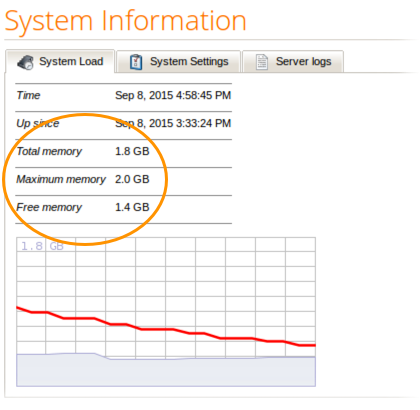
The memory usage of the RapidMiner Job Agents and Job Containers are not included by this view. How to monitor or change the memory usage is described at the Job Agent’s and Job Container’s administration page.
-
Starting from your RapidMiner Server home directory , navigate and open the file
configuration/max-memory.conf. -
The file should contain a number followed by the letter
M. This sequence signifies the maximum amount of memory in MB that Rapidminer Server may use. For example the value8192Mmeans that RapidMiner Server may allocate up to 8,192 MB of RAM. -
To modify this setting simply replace the number with the desired amount of memory in MB, that RapidMiner Server may use.
-
Save the file and restart RapidMiner Server.
Please note that the maximum amount of memory is bound by the RapidMiner Server license you are using.
Please make sure that the value you specify is greater than 1303M which is the minimum Rapidminer Server memory requirement.