You are viewing the RapidMiner Studio documentation for version 9.10 - Check here for latest version
 Loop Attributes
(Concurrency)
Loop Attributes
(Concurrency)
Synopsis
This operator selects a subset (one or more attributes) of the input ExampleSet and iterates over its subprocess for all the selected attributes. The subprocess can access the attribute of current iteration by a macro.Description
The Loop Attributes operator has a number of parameters that allow you to select the required attributes of the input ExampleSet. Once the attributes are selected, the Loop Attributes operator applies its subprocess for each attribute i.e. the subprocess executes n number of times where n is the number of selected attributes. In all iterations the attribute of the current iteration can be accessed using the macro specified in the iteration macro parameter. You need to have basic understanding of macros in order to apply this operator. Please study the documentation of the Extract Macro operator for basic understanding of macros. The Extract Macro operator is also used in the attached Example Process. For more information regarding subprocesses please study the Subprocess operator.
Input
 example set (Data Table)
example set (Data Table)This input port expects an ExampleSet. It is the output of the Retrieve operator in the attached Example Process. The output of other operators can also be used as input.
Output
 example set (Data Table)
example set (Data Table)The resultant ExampleSet, or Collection of ExampleSets is delivered through this port.
Parameters
- attribute_filter_typeThis parameter allows you to select the attribute selection filter; the method you want to use for selecting attributes. It has the following options:
- all: This option simply selects all the attributes of the ExampleSet, no attributes are removed. This is the default option.
- single: This option allows the selection of a single attribute. When this option is selected another parameter (attribute) becomes visible in the Parameters panel.
- subset: This option allows the selection of multiple attributes through a list. All attributes of ExampleSet are present in the list; required attributes can be easily selected. This option will not work if the meta data is not known. When this option is selected another parameter becomes visible in the Parameters panel.
- regular_expression: This option allows you to specify a regular expression for the attribute selection. When this option is selected some other parameters (regular expression, use except expression) become visible in the Parameters panel.
- value_type: This option allows selection of all the attributes of a particular type. It should be noted that types are hierarchical. For example real and integer types both belong to the numeric type. The user should have a basic understanding of type hierarchy when selecting attributes through this option. When this option is selected some other parameters (value type, use value type exception) become visible in the Parameters panel.
- block_type: This option is similar in working to the value_type option. This option allows the selection of all the attributes of a particular block type. It should be noted that block types may be hierarchical. For example value_series_start and value_series_end block types both belong to the value_series block type. When this option is selected some other parameters (block type, use block type exception) become visible in the Parameters panel.
- no_missing_values: This option simply selects all the attributes of the ExampleSet which don't contain a missing value in any example. Attributes that have even a single missing value are removed.
- numeric_value_filter: When this option is selected another parameter (numeric condition) becomes visible in the Parameters panel. All numeric attributes whose examples all satisfy the mentioned numeric condition are selected. Please note that all nominal attributes are also selected irrespective of the given numerical condition.
- attributeThe required attribute can be selected from this option. The attribute name can be selected from the drop down box of the attribute parameter if the meta data is known. Range: string
- attributesThe required attributes can be selected from this option. This opens a new window with two lists. All attributes are present in the left list and can be shifted to the right list, which is the list of selected attributes that will make it to the output port; all other attributes will be removed. Range: string
- regular_expressionThe attributes whose name match this expression will be selected. Regular expression is very powerful tool but needs a detailed explanation to beginners. It is always good to specify the regular expression through the edit and preview regular expression menu. This menu gives a good idea of regular expressions and it also allows you to try different expressions and preview the results simultaneously. This will enhance your concept of regular expressions. Range: string
- use_except_expressionIf enabled, an exception to the first regular expression can be specified. When this option is selected another parameter (except regular expression) becomes visible in the Parameters panel. Range: boolean
- except_regular_expressionThis option allows you to specify a regular expression. Attributes matching this expression will be filtered out even if they match the first expression (expression that was specified in regular expression parameter). Range: string
- value_typeThe type of attributes to be selected can be chosen from a drop down list. One of the following types can be chosen: nominal, numeric, integer, real, text, binominal, polynominal, file_path, date_time, date, time. Range: selection
- use_value_type_exceptionIf enabled, an exception to the selected type can be specified. When this option is selected another parameter (except value type) becomes visible in the Parameters panel. Range: boolean
- except_value_typeThe attributes matching this type will be removed from the final output even if they matched the previously mentioned type i.e. the value type parameter's value. One of the following types can be selected here: nominal, numeric, integer, real, text, binominal, polynominal, file_path, date_time, date, time. Range: selection
- block_typeThe Block type of attributes to be selected can be chosen from a drop down list. One of the following types can be chosen: single_value, value_series, value_series_start, value_series_end, value_matrix, value_matrix_start, value_matrix_end, value_matrix_row_start. Range: selection
- use_block_type_exceptionIf enabled, an exception to the selected block type can be specified. When this option is selected another parameter (except block type) becomes visible in the Parameters panel. Range: boolean
- except_block_typeThe attributes matching this block type will be removed from the final output even if they matched the previously mentioned block type. One of the following block types can be selected here: single_value, value_series, value_series_start, value_series_end, value_matrix, value_matrix_start, value_matrix_end, value_matrix_row_start. Range: selection
- numeric_conditionThe numeric condition for testing examples of numeric attributes is mention here. For example the numeric condition '> 6' will keep all nominal attributes and all numeric attributes having a value of greater than 6 in every example. A combination of conditions is possible: '> 6 && < 11' or '<= 5 || < 0'. But && and || cannot be used together in one numeric condition. Conditions like '(> 0 && < 2) || (>10 && < 12)' are not allowed because they use both && and ||. Use a blank space after '>', '=' and '<' e.g. '<5' will not work, so use '< 5' instead. Range: string
- invert_selectionIf this parameter set to true, it acts as a NOT gate, it reverses the selection. In that case all the selected attributes are removed and previously removed attributes are selected. For example if attribute 'att1' is selected and attribute 'att2' is removed prior to selection of this parameter. After selection of this parameter 'att1' will be removed and 'att2' will be selected. Range: boolean
- include_special_attributesSpecial attributes are attributes with special roles which identify the examples. In contrast regular attributes simply describe the examples. Special attributes are: id, label, prediction, cluster, weight and batch. By default all special attributes are delivered to the output port irrespective of the conditions in the Select Attribute operator. If this parameter is set to true, Special attributes are also tested against conditions specified in the Select Attribute operator and only those attributes are selected that satisfy the conditions. Range: boolean
- attribute_name_macroThis parameter specifies the name of the macro which holds the name of the current attribute in each iteration. Range: string
- reuse_results Set whether to reuse the results of each iteration as the input of the next iteration. If set to true, the output of each iteration is used as input for the next iteration. For obvious reasons, this will limit the loop to run in a single thread and not make use of more CPU cores. If set to false, the input of each iteration will be the original input of the loop. Range: boolean
- enable_parallel_execution This parameter enables the parallel execution of the subprocess. Please disable the parallel execution if you run into memory problems. Range: boolean
Tutorial Processes
Generating new attributes in the Loop Attributes operator
The 'Golf' data set is loaded using the Retrieve operator. A breakpoint is inserted here so that you can have a look at the ExampleSet before application of the Loop Attributes operator. Have a look at the parameters of the Loop Attributes operator. The attribute filter type parameter is set to 'value type' and the value type parameter is set to 'numeric' and the include special attributes parameter is set to true. Thus all numeric attributes are selected from the 'Golf' data set i.e. the Temperature and Humidity attributes are selected. Therefore the subprocess of the Loop Attributes operator will iterate twice. In each iteration the current attribute can be accessed by the 'loop_attribute' macro defined by the iteration macro parameter. Now have a look at the subprocess of the Loop Attributes operator. The Extract Macro operator is applied first. The parameters of the Extract Macro operator are adjusted such that the 'avg' macro holds the average or mean of the attribute of the current iteration. Please note how the 'loop_attribute' macro is used in parameters of the Extract Macro operator. Next, the Generate Attributes operator is applied. It generates a new attribute from the attribute of the current iteration. The new attribute holds the deviation of examples from the mean of that attribute. The mean was stored in the 'avg' macro. Please note carefully the use of macros in the function descriptions parameter of the Generate Attributes operator.
Thus the subprocess of the Loop Attributes operator executes twice, once for each value of selected attributes. In the first iteration a new attribute is created with the name 'Deviation(Temperature)' which holds the deviations of the Temperature values from the mean of the Temperature attribute. In the second iteration a new attribute is created with the name 'Deviation(Humidity)' which holds the deviations of the Humidity values from the mean of the Humidity attribute.