You are viewing the RapidMiner Radoop documentation for version 9.9 - Check here for latest version
Download Client Configuration
RapidMiner Radoop offers the option to create a Hadoop connection by importing the client configuration files. This process is described in details in the Importing Hadoop configuration section. The easiest way to obtain the client configuration files is to download them from the cluster manager's web interface. In this page downloading client configuration from Cloudera Manager (CDH distribution) and Ambari (HDP, IOP distributions) is described.
Download Client Configuration from Cloudera Manager
- Navigate to the Cloudera Manager web interface (usually available on port 7180).
Click the arrow next to the cluster's name on the top of the left side and select View Client Configuration URLs:
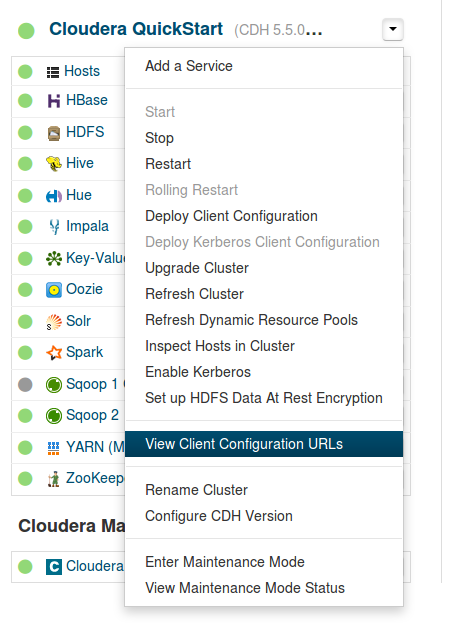
Download the client configuration for HDFS, YARN (MR2 Included) and Hive services to a directory.
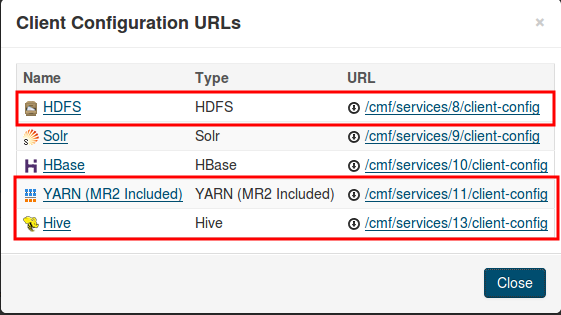
Follow the steps in the Importing Hadoop configuration description to create the Radoop connection.
Download Client Configuration from Ambari
- Navigate to the Ambari web interface (usually available on port 8080).
Select Service Actions > Download Client Configs for each of the following services: HDFS, MapReduce2, YARN and Hive. Save the compressed files to a directory.
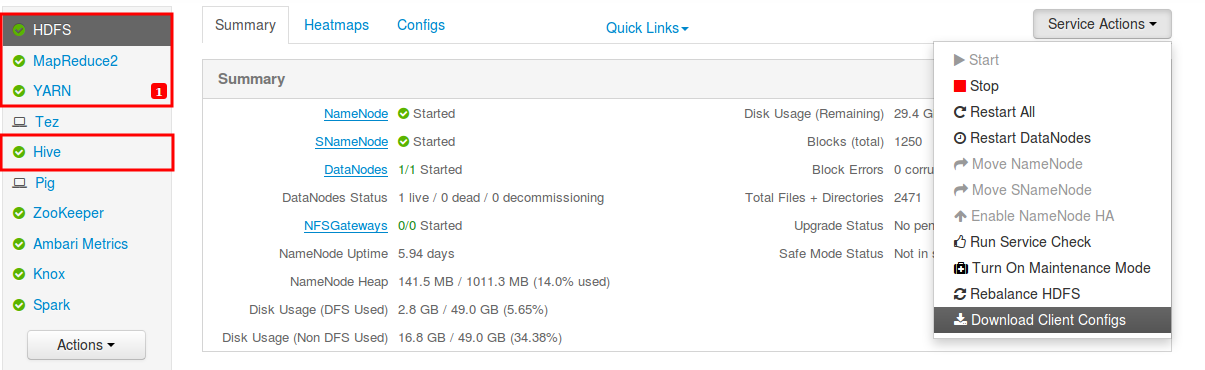
Follow the steps in the Importing Hadoop configuration description to create the Radoop connection.